Wondershare Recoverit
We Recover Data from Crashed Operating System
Recoverit support you to recover data from crashed Windows system with bootable media easily.
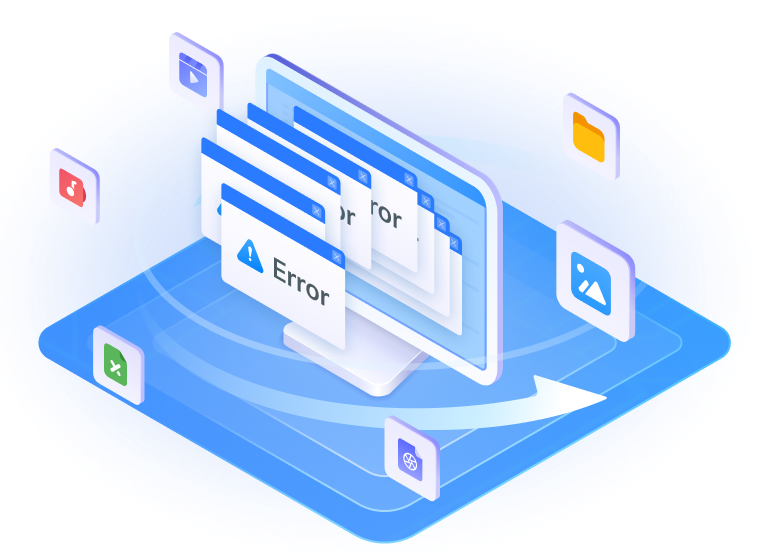
Data Recovery Cases of Any Operating System Crash or Starting Problems
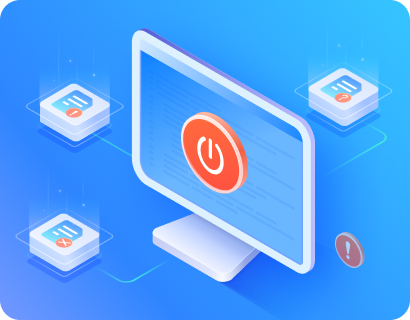
Recover lost data after system crash like blue or black screen crash, when computer cannot boot up into Windows and other bootable problems.
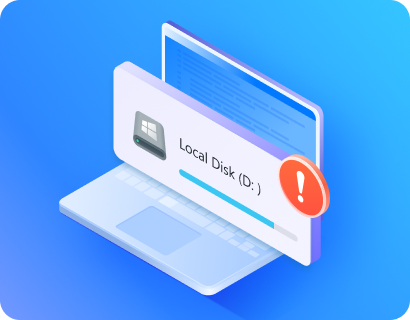
100% Safe to recover lost data from unbootable hard disk and help to access to the computer system with creating WinPE bootable disk.
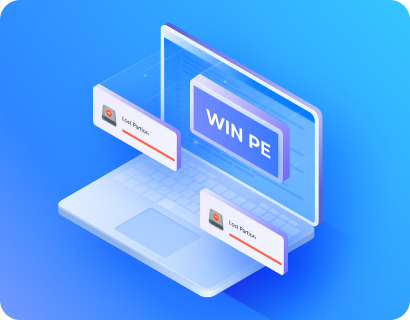
With Recoverit to create WinPE bootable media to help you access the system, no need to reinstall Windows system to recover lost data.
2000+ Storage Devices Supported
The high-tech data recovery tool can easily recover lost data from almost any devices or storage media.
PC/Mac
Hard Disk Drive
Memory Card
USB
Digital Camera
Removable drives
Recoverit Support 1000+ File Types and Formats
We support recovery of all types of files and file systems, e.g. NTFS, FAT, HFS+, APF.
Document
DOC, DOCX, RTF, XLS, XLSX, XLSB, PPT, PPTX, PPS, PDF, DOT, DOTX, XLSB, XLT, XLTX, POT, PPSX, etc.
Photo
CRW, JPEG, JPG, PNG, PSD, RAW, RGB, 3DM, 3DMF, 3FR, ABM, AFX, ANI, ART, ARW, BIZ, BLD, etc.
Video
AVI, FLA, FLV, M4V, MOV, MP4, WMV, 3G2, 3GP, 3GP2, 3GPP, AMV, ANM, ASF, ASX, etc.
Audio
AAC, AIFF, ALAC, FLAC, MP3, OGG, PCM, WAV, WMA, A52, AA, AA3, AAC, AC3, ACC,AFC, AIF, etc.
Archive
7Z, WAR, ZIP, exe, 7zip, etc.
Other Files
MSG, PST, OST, EML, EMLX, MBOX, EPUB, JIS, KEY, LOG, MPS, 3DA, 3DS, 3TF, 3WS, ABD, etc.
Recover Your Deleted File from Recycle Bin in 3 Steps
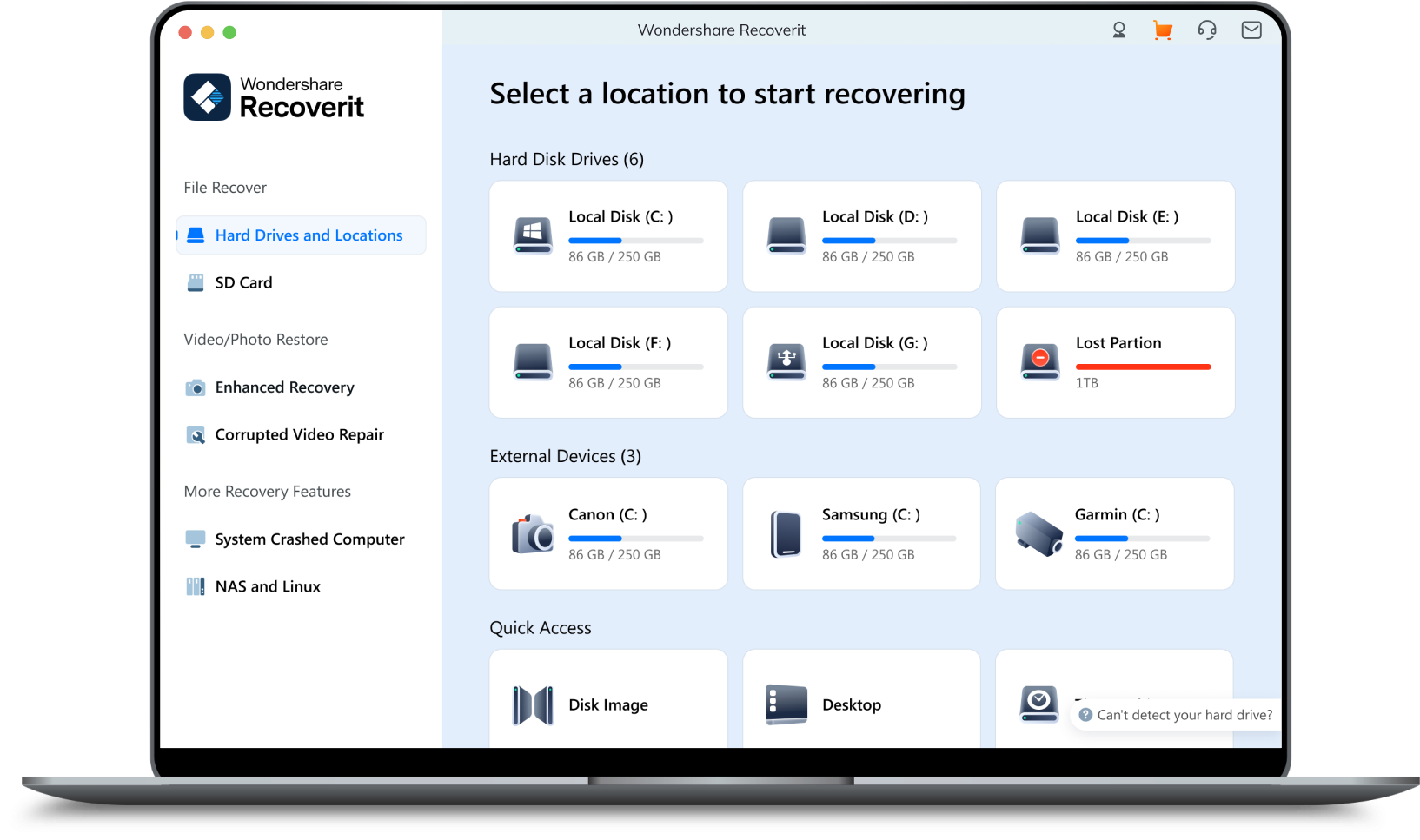
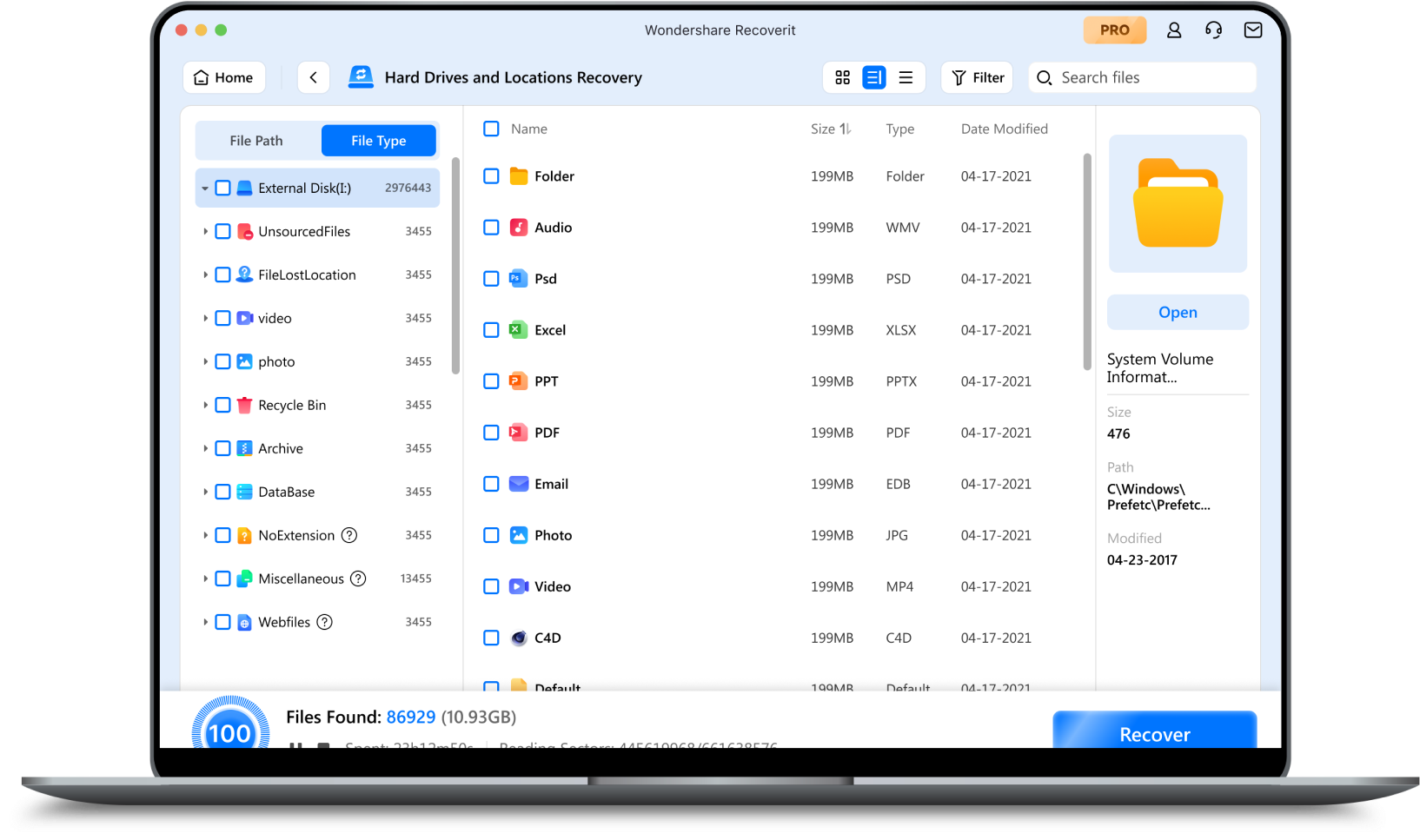
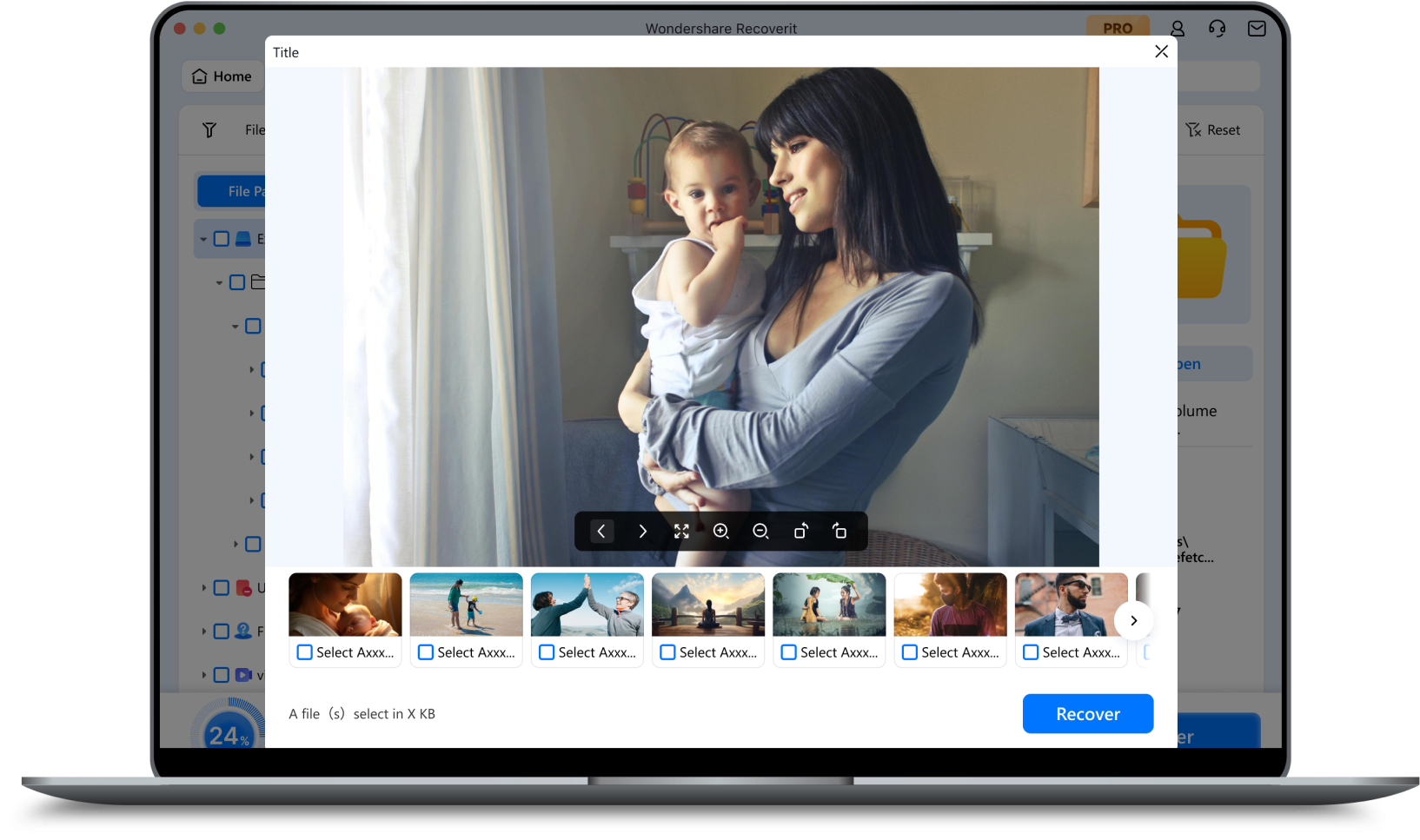
For Windows: 10/8/7/Vista
For MacOS X 10.13 - MacOS 15 (Sequoia)
Higher success rate, Higher quality
We have a number of patented data recovery technologies, which enable us to have a higher
recovery success rate and obtain higher quality recovered files

Data recovery method, computer device and readable storage medium

Video clip file recovery method, device, computer equipment and storage medium

Data recovery method, device, computer equipment and storage medium
What Our Customers Say

1882 reviews | TrustScore 4.5

Based on the opinion of 239 people

Recovery Experts
Since 2003

7- Day Money Back
Guarantee

100% Secure Virus-
Free Guarantee

24 x 7 Free Tech
Support



