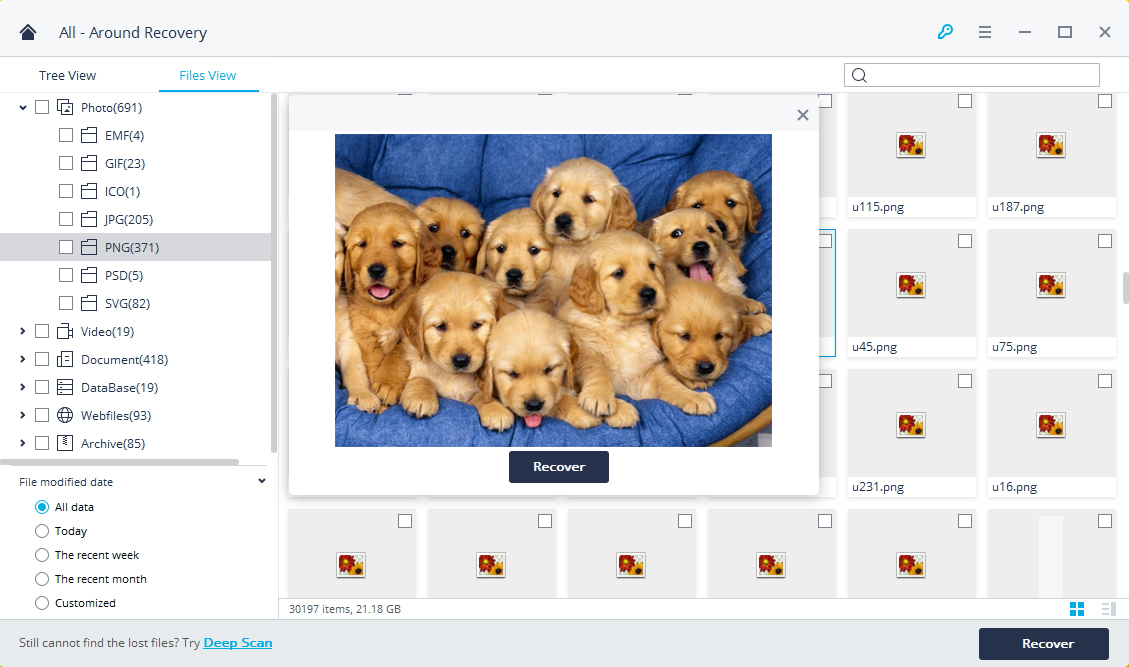Step 1: Select the external device recovery mode
Please Launch Recoverit, and select the "External Device Recovery" mode. It will help you recover any data from any external storage devices.
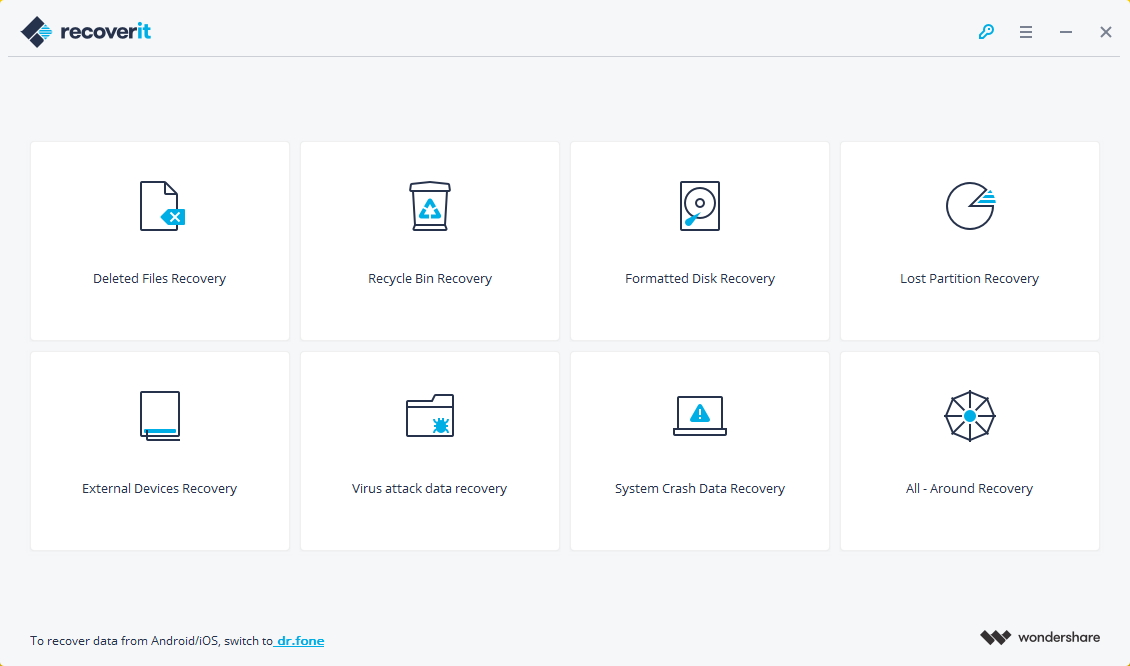
Step 2: Connect an external storage device
Before recovering the external devices, please connect your external storage device to the computer. It can be USB flash drive, memory card, SD card, digital camera, camcorder and iPod/MP3/MP4 player, etc.
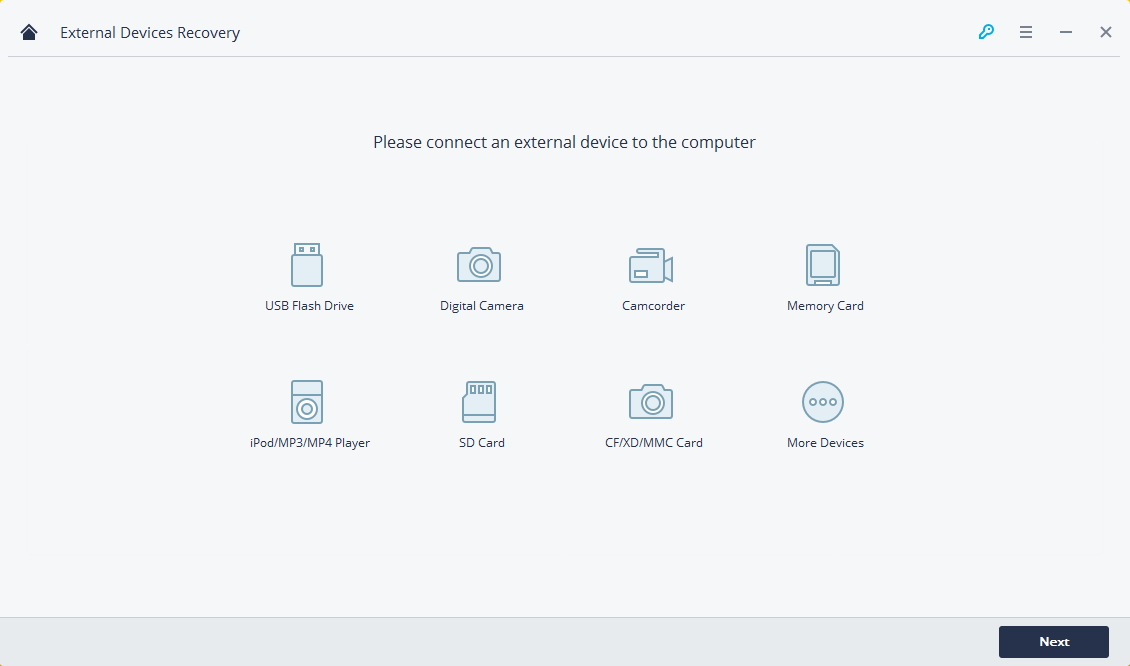
Step 3: Select an external storage device
Make sure your external storage device is connected and select the targeted disk. Click "Start" button to start scanning.
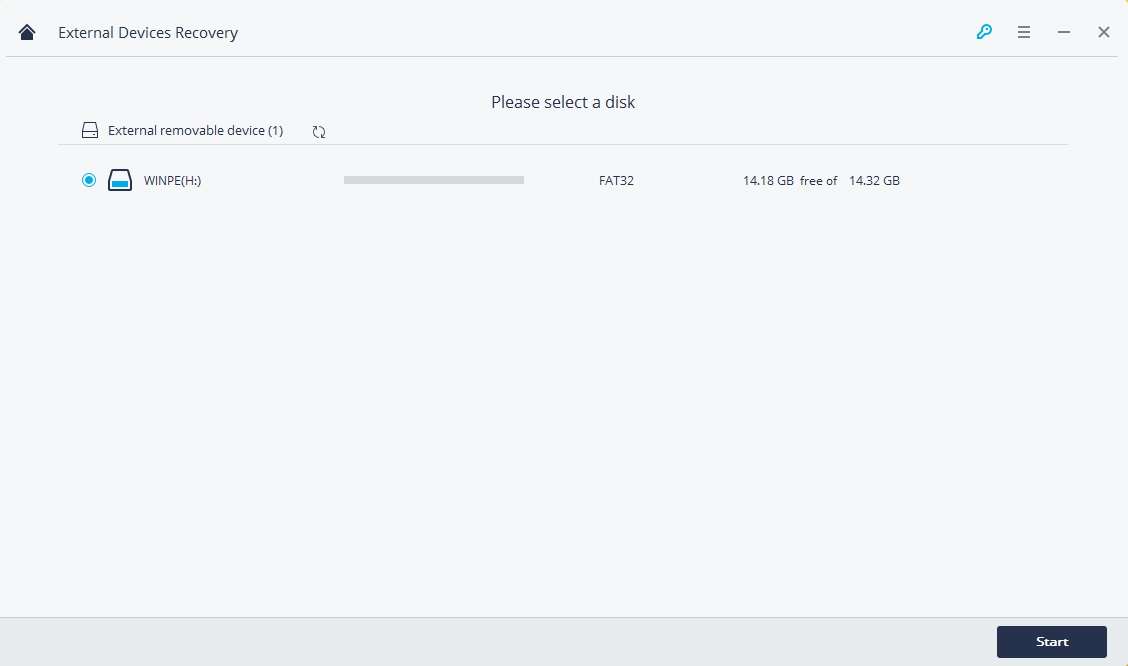
Step 4: Scan your external storage device
It will start a quick scan to search lost files from your external storage device. It will take a while to complete the scanning.
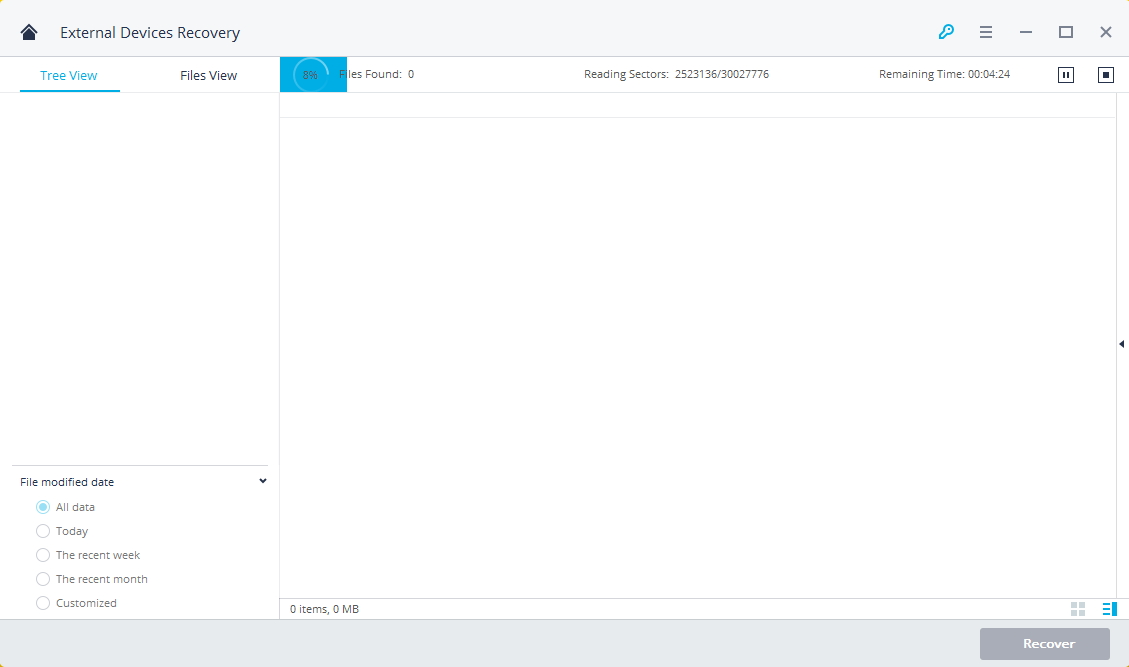
Once the scanning is completed. Recoverit allows users to preview the specific recoverable files. You can filter the files by name or modified date. Select the targeted files and click "Recover" button to retrieve back.
Step 5: All-Around Recovery
If you cannot find your files after the first scanning, you can try the "All-Around Recovery" option on the left-bottom. It can scan more files from your external storage device, although it will take more time.
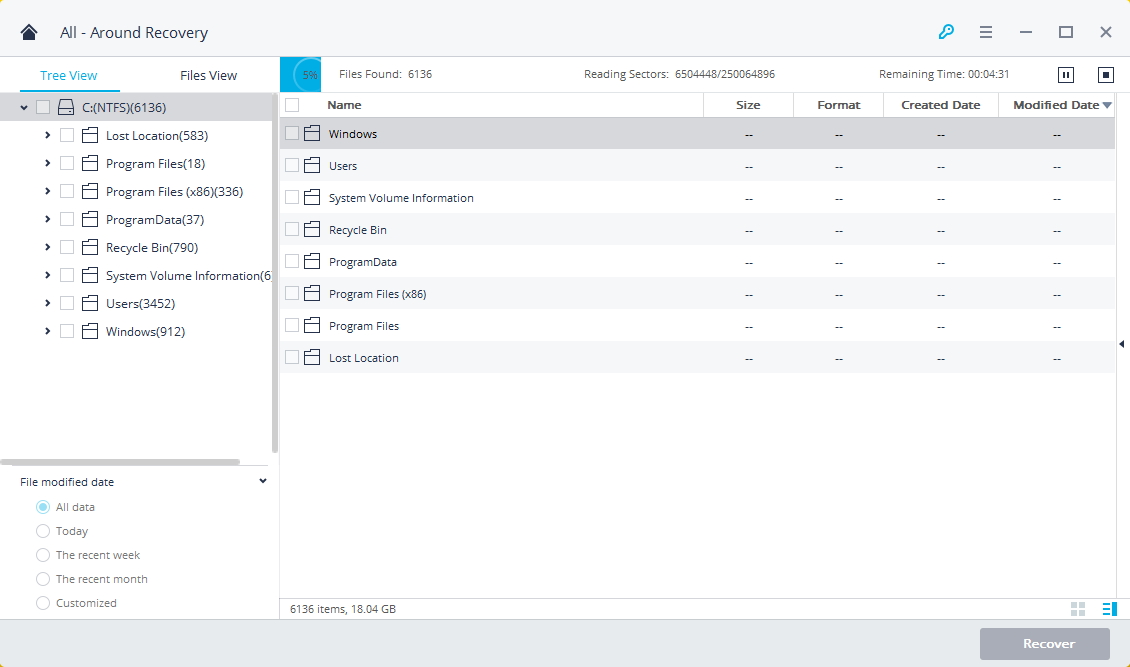
Step 6: Preview and recover your data
After the scanning is completed, all recoverable files will be listed on the left by file types. You can preview the specific files and click "Recover" button to get your lost data back.
Please do not save any recovered files into the devices where you lost your data.