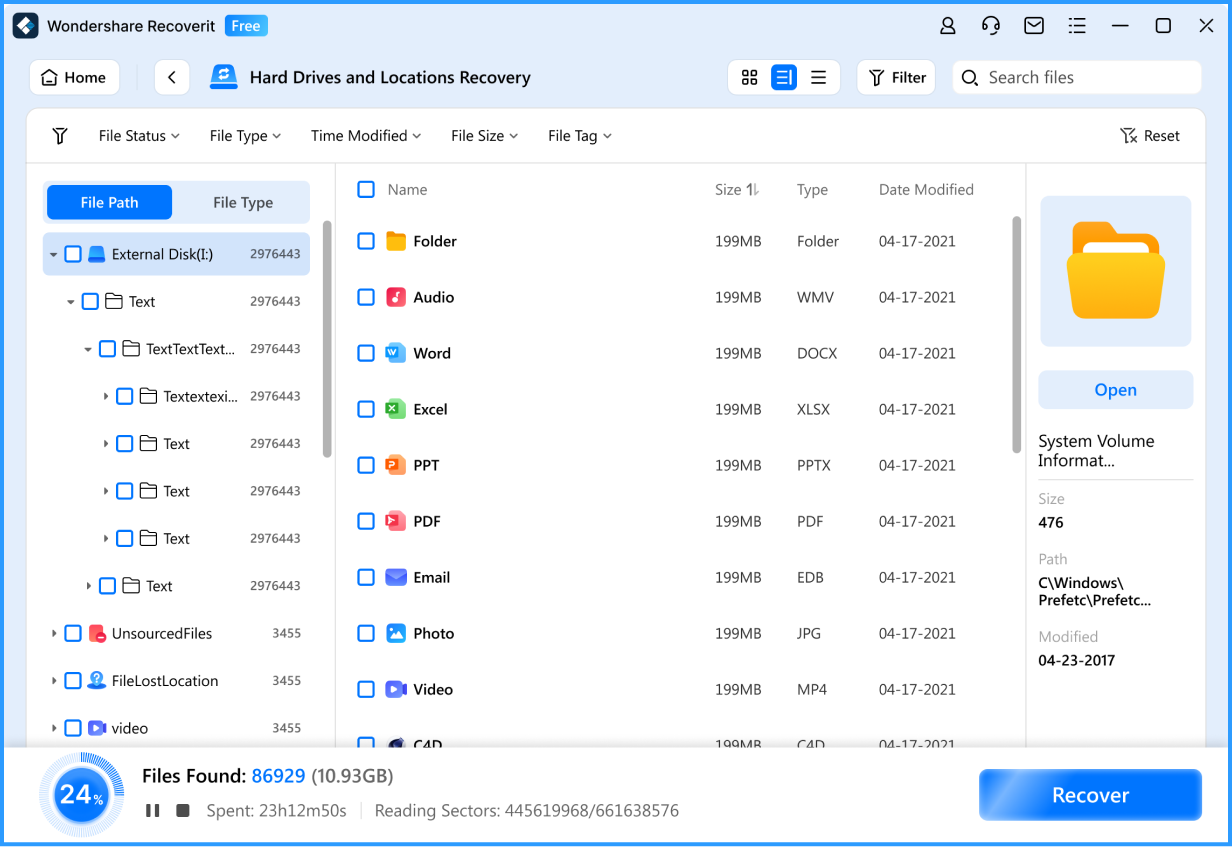USB Data Recovery Software
Recover Files in Minutes—No Tech Skills Needed.
- We Support Nearly All USB Drive That You Use.
- Support 1000+ File Formats: Office Documents, Photos, Videos, etc.
- Support Different Data Loss Situations: Crash, Physical Damage, Deleted, Formatted, etc.
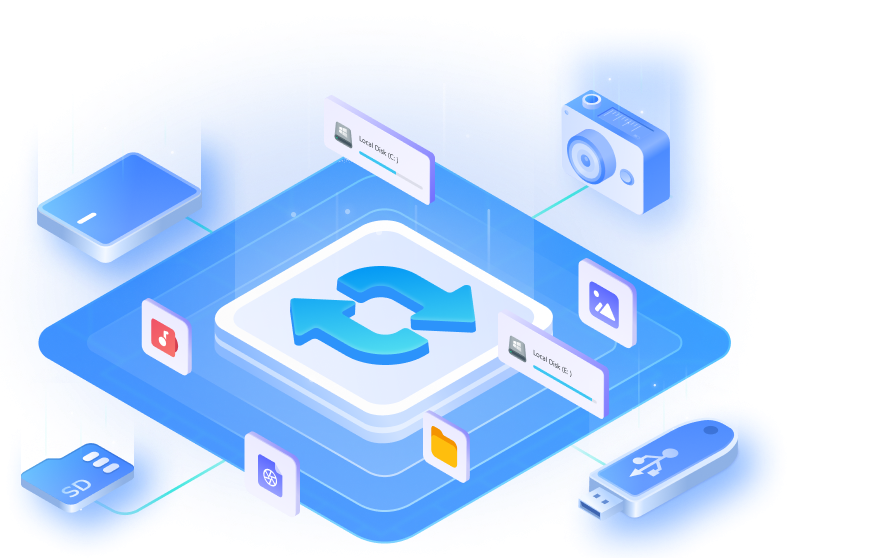
Reliable Data Recovery Solution For ALL Data Loss Scenarios on USB/Pen Drive

Physical Damage
Physical damage, such as water exposure, heat, or impact can damage the internal components or the storage medium itself, rendering a flash drive or pen drive unreadable.

Accidental Deletion
Accidentally deleting files or folders from a USB drive without having a backup can lead to permanent data loss. Be cautious when deleting files to avoid unintended consequences.

Formatting Errors
Accidentally formatting your USB drive or encountering format errors can erase all the data stored on it. However, formatting is not instantly irreversible, offering potential for data recovery.

Virus or Malware Infections
USB drives can be susceptible to viruses or malware, especially when connected to infected computers. These malicious programs can corrupt files or render them inaccessible.

File System Corruption
File system errors or corruption can occur on a USB drive, making the files unreadable or causing data loss. This can happen due to improper ejection, power outages, or software glitches.

Improper Ejection
Removing the USB drive abruptly without properly ejecting it from the computer can result in file system errors or data corruption. Always use the "Safely Remove Hardware" option to minimize the risk.

Electrical Issues
Sudden power surges or electrical issues, while the USB flash drive is connected, can damage the drive's circuitry or the files stored on it, leading to data loss or file corruption.
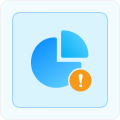
Partition Loss
Incompatibility between the USB drive and the device it's connected to can cause data loss or file corruption. This can happen when using an incompatible file system or connecting to an unsupported device.
What To Do When Your Data Got Lost From USB Flash Drive?

Stop Using the USB Drive
The first and most crucial step when facing data loss on a flash drive is to stop using the drive immediately. Continued use or saving of new files can overwrite the lost data, making it much harder or even impossible to recover. By ceasing any further use of the drive, you minimize the risk of permanent data loss and increase the chances of successful flash drive data recovery.

Use Data Recovery Software
After stopping the use of the USB drive, you can proceed with data recovery methods such as using reliable USB recovery software - Wondershare Recoverit. This software program can scan the drive and retrieve the lost files. Additionally, you can consider utilizing CMD or leveraging the automatic backup feature of Windows to recover deleted files from the USB without software.

Consult Professional Services
If the data recovery software doesn't provide satisfactory results, it is worth considering professional flash drive recovery services. These experts possess specialized tools and techniques to retrieve data from severely damaged USB drives. However, it's important to note that professional data recovery services can be quite expensive and time-consuming.
Let's Check How To Recover Files From USB Drive With Only 3 Steps
Step 1:Choose the USB drive
Launch Recoverit Flash Drive Recovery on your computer and select the USB drive containing the files you're trying to recover to initiate the process.
Step 2: Scan lost files in the USB drive
The USB recovery software will begin scanning the device to search for your lost or deleted files. You can easily locate a specific file type by using the Filter feature and the Search option. Moreover, you have the flexibility to pause the scanning process at any time once you've found the desired files.
Step 3: Preview and restore your files
After previewing and locating the lost files from your USB drive, select the desired files and click on the Recover button. Then, choose a secure destination to save all the recovered files. It is important to avoid saving the recovered files back to the same USB drive where the data loss occurred.














User Reviews for Recoverit USB Data Recovery
FAQs About Flash Drive Data Recovery
-
Can data on a USB be recovered?Yes, data on a USB flash drive can often be recovered. When files are deleted or lost from a USB drive, they are not immediately erased from the device. Instead, the space they occupy is marked as available for new data. Until new data is written over that space, the deleted files can potentially be recovered using data recovery software.
-
Is it possible to recover data from a physically damaged USB drive?In cases of slight physical damage to a USB drive where the internal components remain intact, it is often possible to recover the data using data recovery software like Wondershare Recoverit. These software tools can scan the drive and attempt to retrieve the lost files.However, if the USB drive has suffered severe physical damage that affects the internal components, such as a broken circuit board or damaged storage chips, data recovery software may not be sufficient. In such cases, seeking the assistance of a professional data recovery service is recommended. These services have specialized equipment and expertise to handle complex physical damage scenarios.
-
Can I recover files from a formatted USB flash drive?Yes, it is possible to recover files from a formatted USB drive using Wondershare Recoverit.
1. Download and install Wondershare Recoverit.
2. Connect the formatted USB drive to your computer.
3. Launch the software and select the formatted USB drive from the list of storage devices.
4. Click the Scan button to initiate the search for lost files.
5. Preview the found files and select the ones you wish to recover.
6. Click the Recover button to save the selected files to your desired location. -
how to recover files from a corrupted flash drive?To recover files from a corrupted flash drive, you can follow these steps:
1. Download and install Wondershare Recoverit
2. Connect the corrupted flash drive to your computer.
3. Launch Recoverit and select the corrupted flash drive as the target.
4. Scan the flash drive for recoverable files.
5. Preview and select the files you want to recover.
6. Click the Recover button to restore the files to a safe location.
It's important to note that in some cases of severe corruption, data recovery software may not be able to recover all files. If this is the case, it is recommended to consult a professional data recovery service to enhance the chances of a successful recovery.
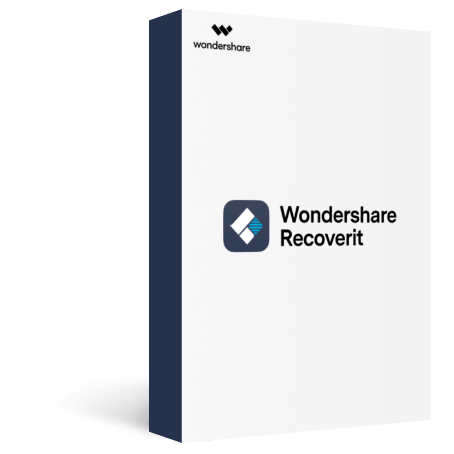
Recoverit - Data Recovery
Recover Your Lost Data Now!

Recovery Experts
Since 2003

7- Day Money Back
Guarantee

100% Secure Virus-
Free Guarantee

24 x 7 Free Tech
Support
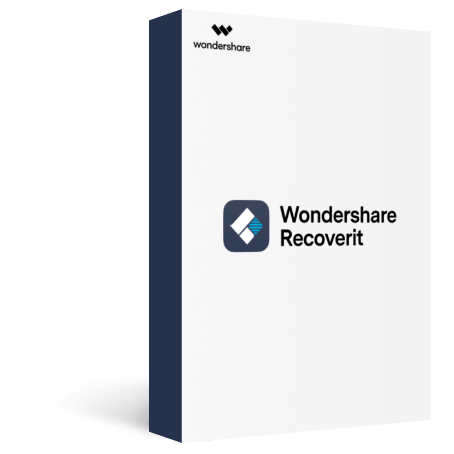
Recoverit - Data Recovery for Mac
Recover Your Lost Data From Mac Now!

Recovery Experts
Since 2003

7- Day Money Back
Guarantee

100% Secure Virus-
Free Guarantee

24 x 7 Free Tech
Support