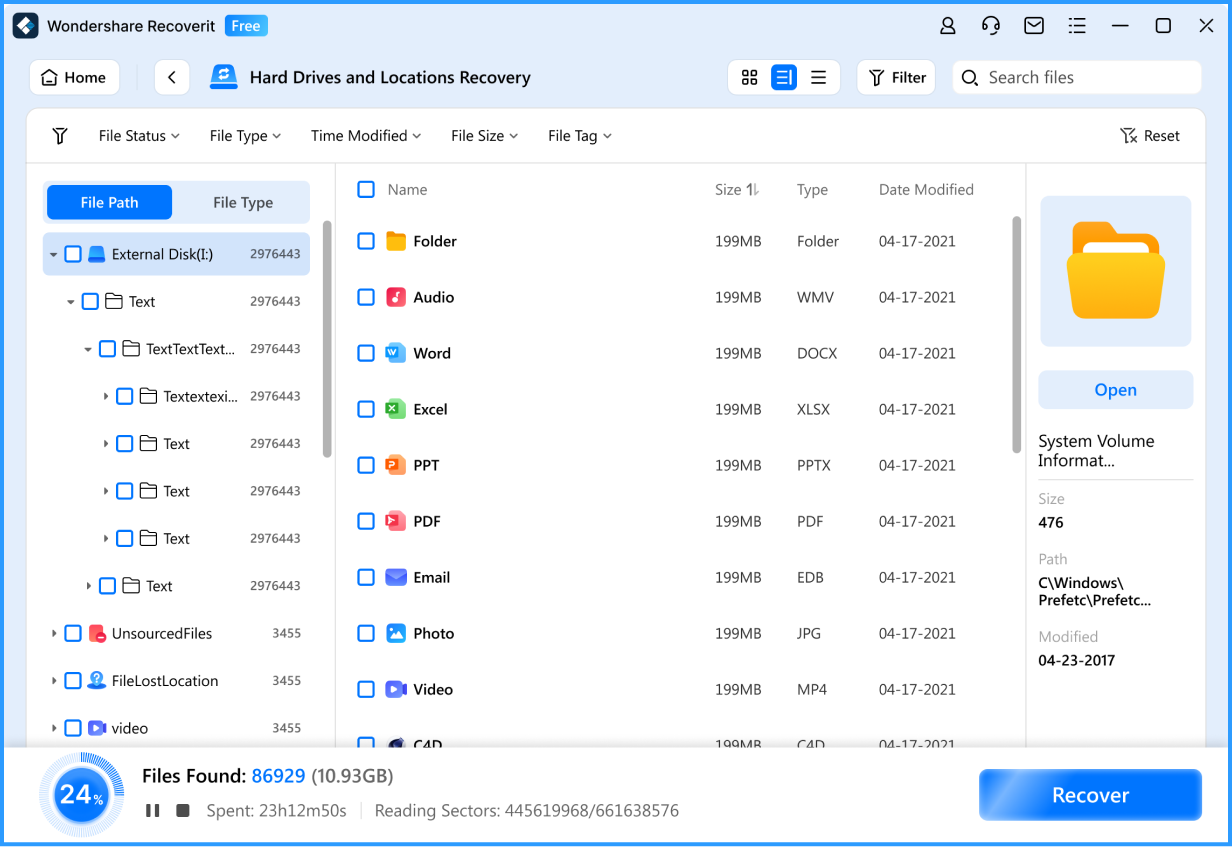With Recoverit, Any Data Loss Scenario Can be Resolved in Just 3 Steps.
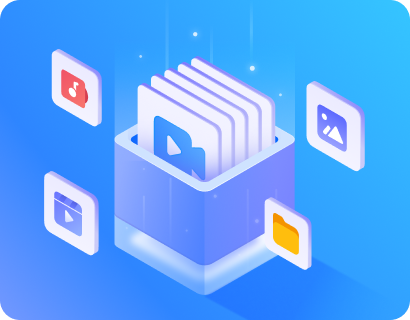
Recoverit can recover all file types such as photos, documents, videos, audio, email or other recoverable files that can be stored in external devices.
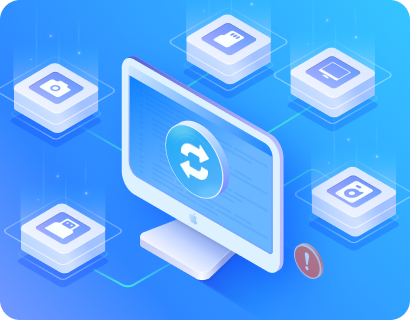
Fast data recovery of deleted, lost, formatted data/files from external hard drive, USB flash drive, memory card, SD card, other laptops, and computers.
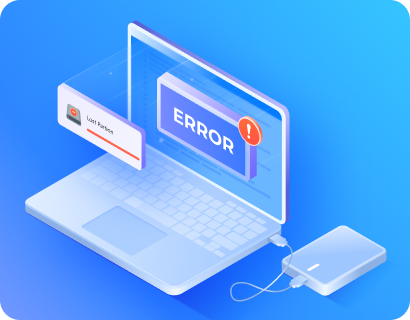
Supported to recover all data loss situation, accidental deletion, formatted external drive, virus attacked, partition error, RAW drive or drive damaged & crashed.
How to Recover Deleted or Lost Files From External Hard Drives
First, ensure you have downloaded and installed the Recoverit data recovery software on your Windows PC or Mac. Recoverit allows you to scan and preview files at no cost.
-
External Drive Recovery and Windows/Mac Internal
Recovering data from internal and external hard drives on Windows and Mac is the most straightforward task when using Recoverit. -
Linux/NAS Hard Drive Recovery
Data recovery from Linux and NAS devices operates through remote connection, eliminating the need to disassemble your device and remove the hard drives. -
Crashed Computer Recovery
To rescue data from a computer experiencing the Blue Screen of Death (BSOD), Black Screen of Death, or MacBook stuck on the Apple logo, you need another functional PC and a blank USB drive to create a bootable USB for the affected computer.
No Matter What External Storage Device You Use,
Recoverit Can Help You to Recover it
| Support Storage Device Types | Support Data Loss Situations |
|---|---|
|
Internal Hard Drives: Hard Drive (Basic & Dynamic), SSD (Solid State Drive)
External Storage Devices: SD/CF Cards, External Hard Drives, Memory Cards, USB Drives, etc. NAS Hard Drives(Network Attached Storage) |
Accidental Deletions, Hard Drive Formatting, Hard Drive Failure, Operating System Crash, Partition Loss, RAW File System, Computer Virus and Malware Infections, Power Failure, etc.
|
| Support File Types | |
|
Photos/Pictures
JPG/JPEG, TIFF/TIF, PNG, BMP, GIF, PSD, CRW, CR2, NEF, ORF, SR2, MRW, DCR, WMF, RAW, SWF, SVG,
RAF, DNG, ERF, ICO, DSC, etc.
Videos
AVI, MOV, MP4, M4V, 3GP, 3G2, WMV, MKV, ASF, FLV, F4V, SWF, MPG, RM/RMVB, MPEG, TS, VOB, MTS,
DV, etc.
Music/Audios
MP3, AIF/AIFF, M4A, WMA, APE, MID/MIDI, VQF, OGG, AAC, WAV, FLAC, DTS and other audio formats.
Office Documents
DOC/DOCX, XLS/XLSX, PPT/PPTX, CWK, HTML/HTM, INDD, EPS, RTF, EPUB, CHM, CSV, TXT, DOTM, THMX,
and so on.
RAR/ZIP
RAR, ZIP, 7Z, BZ2, ISO, IMG, TAR, GZ, TAZ, TGZ, LHA, LZH, CAB, TZ, Z, BZIP2, GZIP, WIM, AR, ARJ,
DMG and so much more.
Other Files
Get back other possible files in different loss situations easily.
|
|
Tips to Maximize Your Success in Data Recovery
-
Tip 1: Stop Using the Storage Device Immediately
As soon as you notice data loss or drive issues, stop using the storage device to prevent further damage or data overwriting. -
Tip 2: Install the Recovery Software in a Safe Location
If the lost files are located on the main hard drive, it's recommended to download, install, and execute hard disk recovery software from a USB drive. This approach helps prevent any inadvertent overwriting of the deleted data. -
Tip 3: Use Reliable Data Recovery Software
If the hard disk is still functional and the data loss is due to logical issues, use a reputable and reliable data recovery software like Wondershare Recoverit to attempt data retrieval. -
Tip 4: Recover Files to a New Location
Avoid attempting to recover your data onto the same disk where it was initially stored. Doing so may result in overwriting or corrupting files during the recovery process, causing them to become irretrievably lost.
Higher success rate, Higher quality
We have a number of patented data recovery technologies, which enable us to have a higher
recovery success rate and obtain higher quality recovered files

Data recovery method, computer device and readable storage medium

Video clip file recovery method, device, computer equipment and storage medium

Data recovery method, device, computer equipment and storage medium
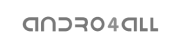



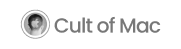
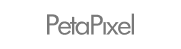

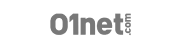



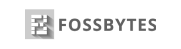



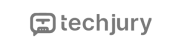

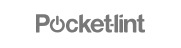

What Our Customers Say

1882 reviews | TrustScore 4.5

Based on the opinion of 239 people
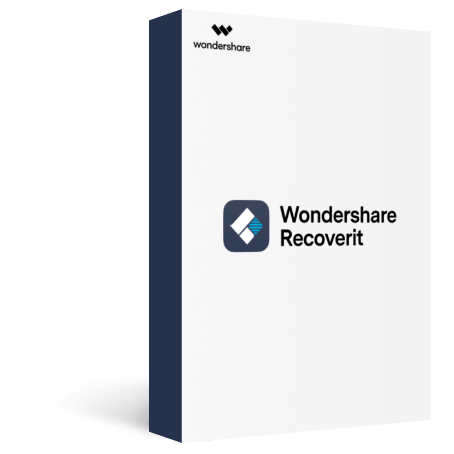
Recoverit - Data Recovery
Recover Your Lost Data Now!

Recovery Experts
Since 2003

7- Day Money Back
Guarantee

100% Secure Virus-
Free Guarantee

24 x 7 Free Tech
Support
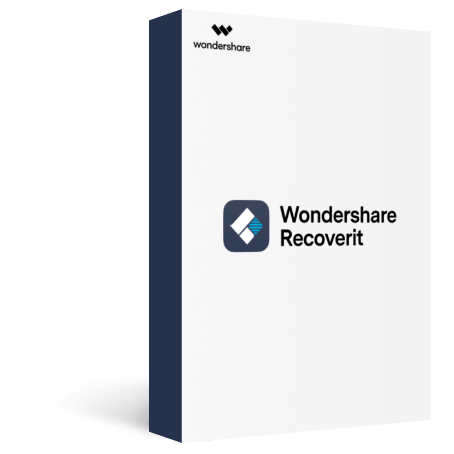
Recoverit - Data Recovery for Mac
Recover Your Lost Data From Mac Now!

Recovery Experts
Since 2003

7- Day Money Back
Guarantee

100% Secure Virus-
Free Guarantee

24 x 7 Free Tech
Support